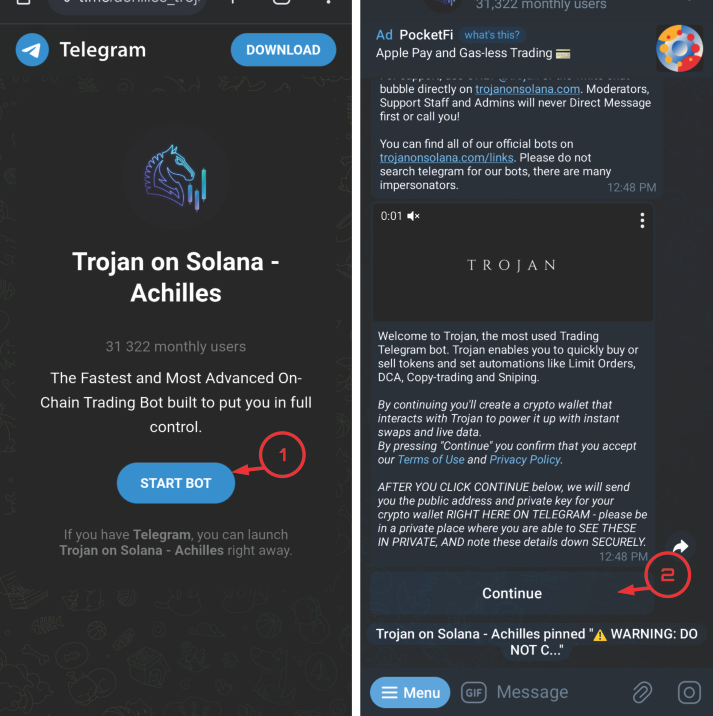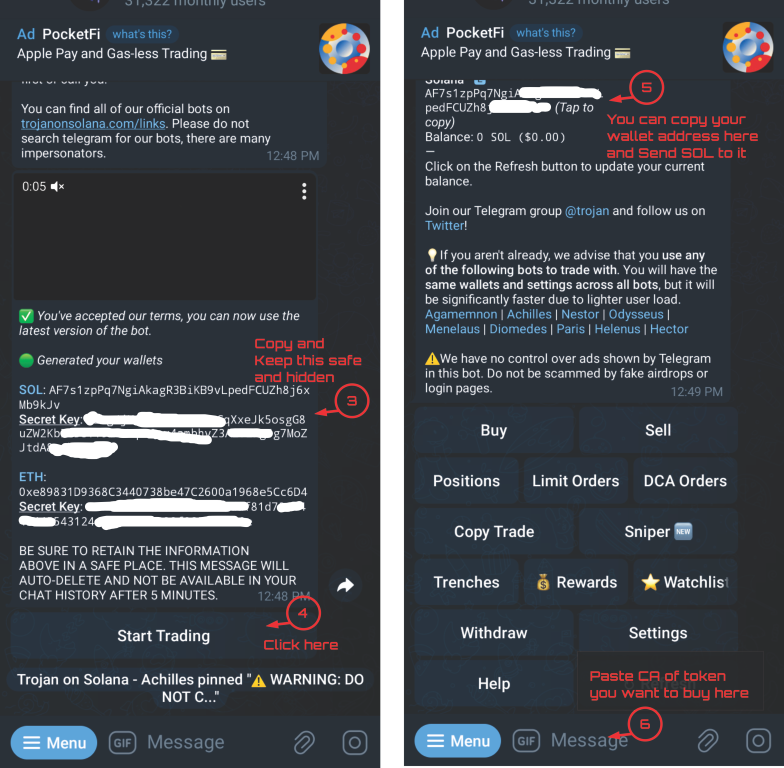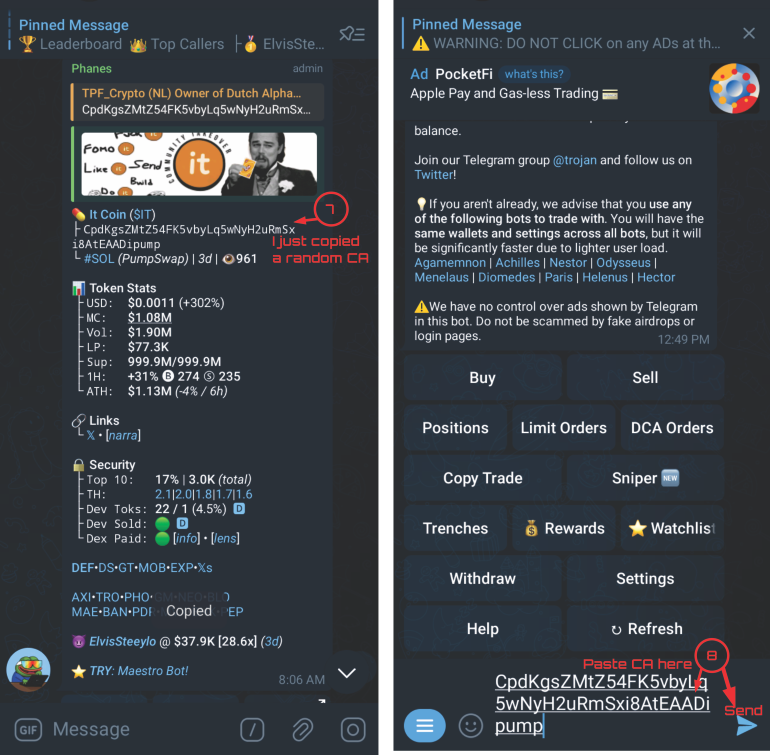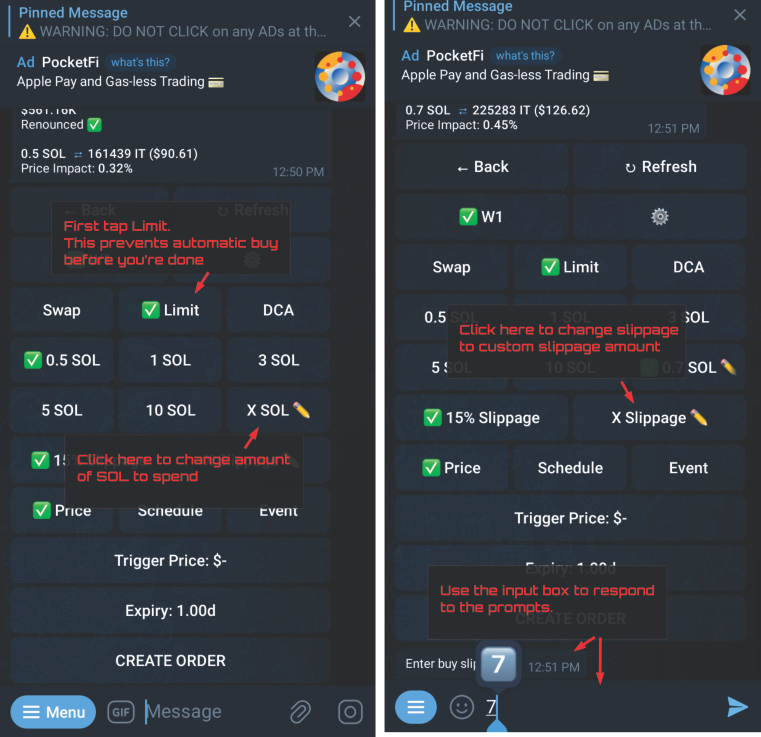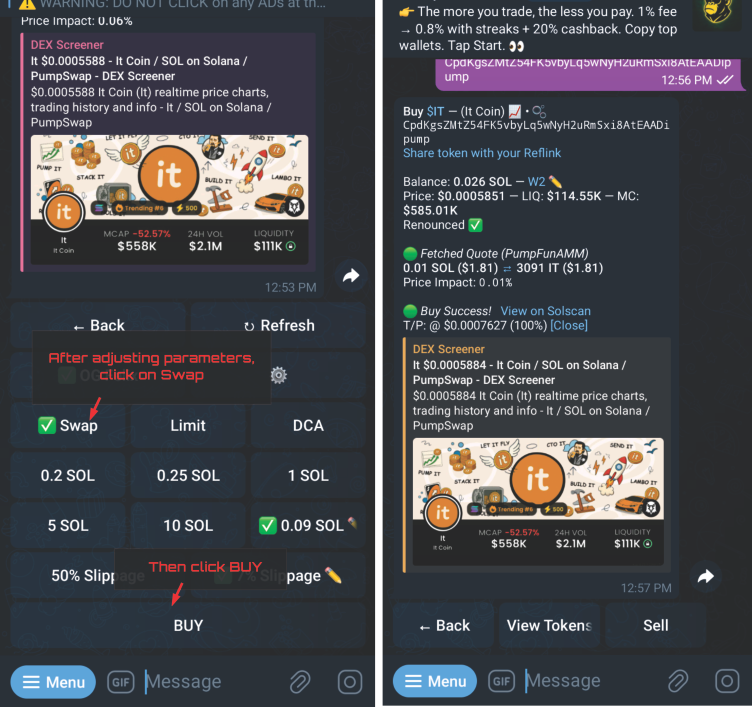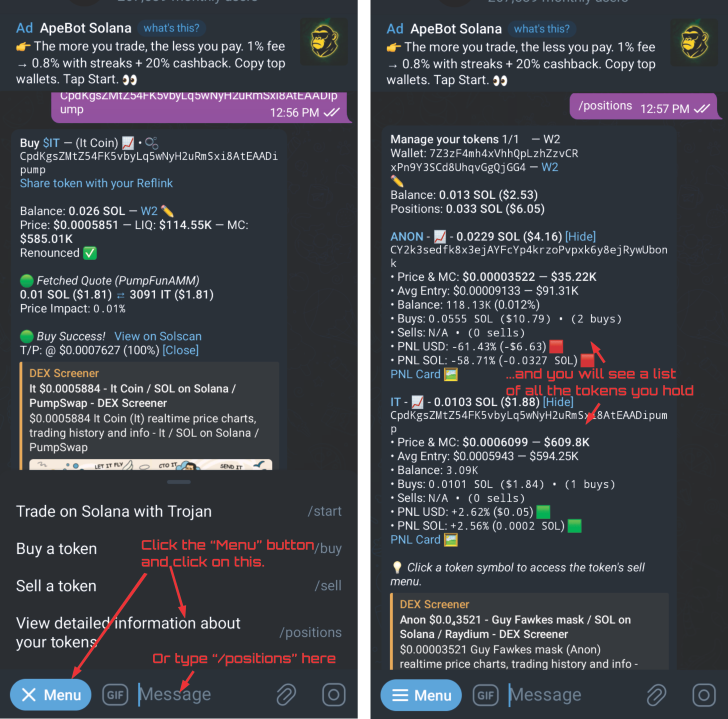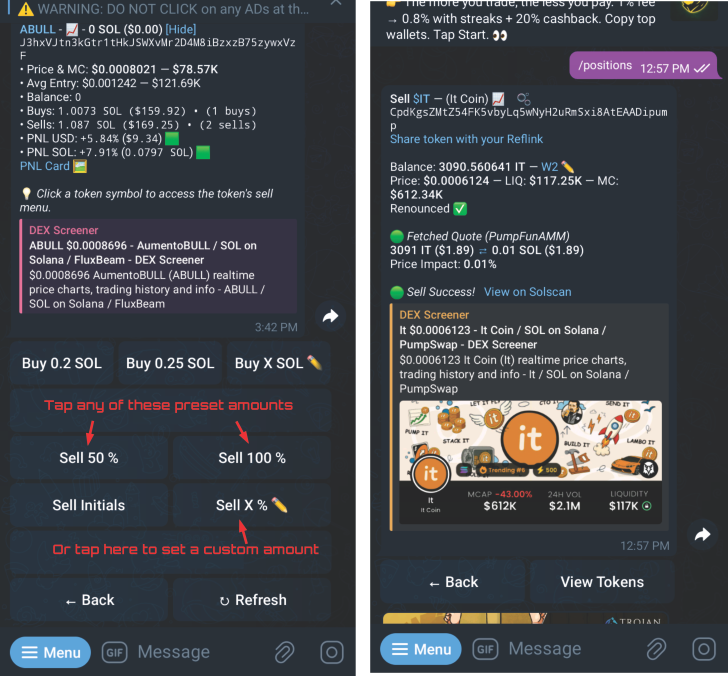🚀 Getting Started with Trojan Bot
I like simple tutorials.
If you can explain something in 10 minutes, why take an hour?
By the time you get to the end of this tutorial, you’ll:
- Have a brand new Solana wallet address with one of the best Telegram crypto bot
- Learn how to secure your new wallet
- Know how to buy meme tokens (Solana), and how to sell them for profit
- Become proficient in Solana trading
…all without leaving Telegram.
This tutorial should only take about 10 minutes to read through.
I’ve done my best to include only what you NEED to know — no fluff, no installations, and no payment required.
Disclaimer: I’m not affiliated with Telegram or Trojan Bot. I just use both tools. You can support me by using my referral link to sign up or book my Advanced Trojan Features with Telegram class, by Contacting me on Telegram
📚 Parts Overview
- I. 📦 Create a fresh wallet
- II. 🔐 Secure your wallet
- III. 💰 Fund your wallet
- IV. 🛠️ Buy tokens
- V. 💸 Sell tokens
🧠 Introduction
Things happen very fast in crypto.
One second can make a huge difference. I learned the hard way while using DEX wallets (Solflare, Phantom, etc) to trade tokens on DEX platforms.
You’re still filling out the form, and boom — the price has already changed.
Ever tried refreshing Phantom and it still shows the old price while the token is crashing or mooning?
That all changed for me when I discovered Trojan Bot in 2024.
I have tried other bots (Maestro, Bonkbot, SolSniper, etc), and while they’re good, I believe Trojan Bot has the most features and an intuitive UI, is normie-friendly, and for me, feels like home. I know every button and shortcut like the back of my hand.
And now… I’ll show you how to use it too.
Do you have Telegram? Then you’re ready to begin!
📦 Create a Fresh Wallet
To create a fresh wallet, click here to open Trojan Bot:
👉 @TrojanBot
You might need to click the “Start Bot” button (1), and then you should see a screen like (2):
Tap Continue on the welcome message.
Then you’ll see a screen like this:
That’s it — your wallet has been created!
Let’s secure it next.
🔐 Secure Your Wallet
⚠️ There are two things you must NEVER share with anyone:
- Your private key
- Your mnemonic phrase
Trojan Bot will show you your private key right after creating your wallet (3).
Copy it immediately and save it somewhere safe — not on cloud storage.
As long as you’re the only one who has it, your funds are secure.
📌 You can also read my full Security Tips for Crypto Wallets guide.
Now, tap Start Trading, and you’ll be greeted with the screen on the right (5).
💰 Fund Your Wallet
Time to fund your wallet.
For everything you do on the Solana blockchain, you will need SOL.
You can fund your wallet using:
- P2P platforms like Binance
- Local crypto exchangers in your area
If you’re new and unsure how to proceed, feel free to DM me on Telegram and I’ll walk you through it. Simply copy your wallet address (5) and send some SOL to it.
🛠️ Buy Tokens — As Simple As Pasting a CA and Hitting SEND
Here’s where the fun begins.
To buy any token:
- Copy the token’s contract address (CA)
- Paste it into the chat with Trojan Bot
- Hit Send
To demonstrate, I copied a random CA and used as an example. Trojan will display token info like this:
Then:
- Just type how much SOL you want to spend
- Hit Send again
That’s it — the bot will buy the token for you instantly. If your wallet SOL balance is less than buy amount + tx fees (~0.0006SOL), the transaction will fail (see image on the right). 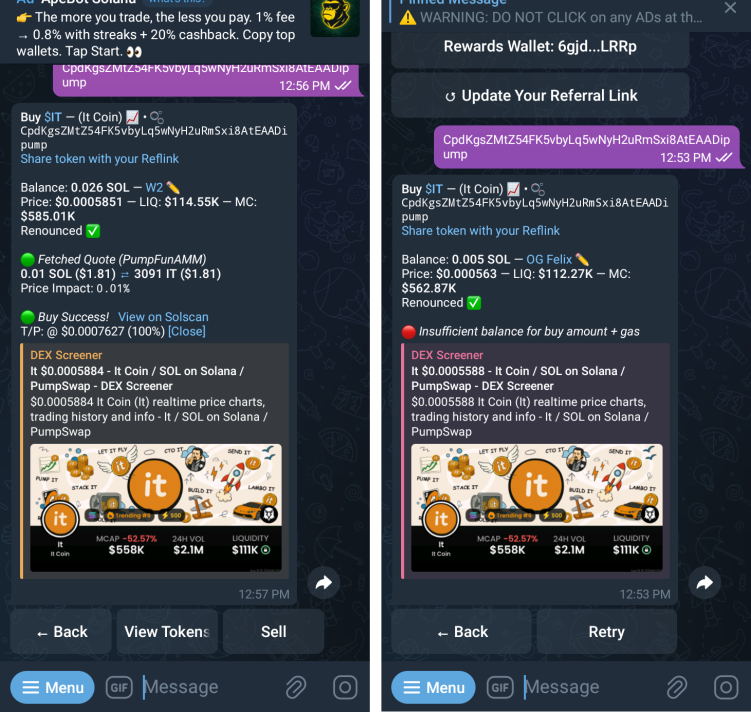
🧪 Do you want more control?
- Tap Limit (this will prevent the bot from sending the transaction before you’re done adjusting parameters)
- You can adjust slippage, buy amount,
- Tap Swap
- Then Buy
![More Control]()
![Adjust Parameters]() —
—
💸 Sell Tokens — Even Simpler Than Buying
Selling is even easier.
Tap the Menu button at the bottom left of the screen
Tap the View detailed information about your tokens option
(or type /positions in the prompt and Send)
The list of tokens you have in your wallet will be displayed. For example:
At the top of your token screen, you’ll see:
- Sell 50%
- Sell 100%
Tap the one that matches how much you want to sell.
💡 Want to sell a custom amount? No problem!
Tap Sell X, type the % you want to sell, and press Enter.
Done.
🔚 Conclusion / What’s Next?
✅ In summary:
- Open the bot, new wallet generated automatically
- Secure your private key
- Paste a token CA and buy
- Tap a button to sell
🕒 All in under 10 minutes.
But that’s just the beginning.
There’s still more to explore, more I can teach you:
- Setting slippage and gas manually
- Auto-buy / auto-sell
- Token sniping
- Wallet tracking / copy trading
⚠️ Crypto is risky. You can make a lot of gains… but also lose a lot.
Start small. Practice with test amounts. As you build confidence, scale up slowly.
🚪 Ready to Begin?
Start now: 👉 @TrojanBot on Telegram
Need help or want private guidance?
Message me on Telegram: @yourusername
💬 Have Feedback?
Let me know what part confused you — I’d be happy to improve this guide.
Or share your first successful trade with me. I’d love to hear your story!